If you're an administrator in a CRICOS institute you probably spend half your life juggling information in an effort to: comply with ESOS, comply with ASQA keep your students happy, and make sure the bills get paid. You need help. So does your boss, your institute and your students.
One of the best ways to get help is to leverage the power of the machine, get the robots to do all the heavy lifting. By that I mean, good software systems. Systems that lighten the load, not make it heavier. What you don't need are clunky unreliable systems that require hours of learning time to perform even the simplest tasks.
In this age of automation and artificial intelligence, surely there's a system that can help?
Yes, there are. That's why today I want to talk about Office 365. In particular I want to discuss one understated component of Office 365 that you may not be aware of. I want to talk about how Microsoft Power Automate. Intelligently integrating Power Automate (PA) with your Student Management System and back-office systems can save your institute hours of valuable time and money, and deliver an outstanding, automated, flexible and easy to use solution for success.
What is Power Automate?
Microsoft Power Automate (previously: Flow) lets you organise the information workflow between your business systems. For example: it can automate form application processes that need to: store application data, send email/text responses, trigger internal follow-up tasks and set calendar appointments. This video explains the general ideas better than I can:
How does Power Automate help you?
Good question. Every institute or college has their own unique way of supporting their domestic and international students and that's what makes you different and unique. So what could be better than a tool that helps you automate your workflow while allowing you to maintain your unique way of doing things?
Here's a high-level workflow that explains the key points. I'm not going to bore you with the coding and configuration details. That's the bit we do.
As the video showed, Power Automate works with over 300 software systems out of the box and can be configured through code to work with almost any system.
Your Systems
Let's say your institute has:
- A website that presents your course catalogues, explains ESOS obligations and commitments for all parties (Institute, Agents, Domestic and International Students) and allows students to enrol and make payments online.
- A document management system, such as Office 365 SharePoint, or Google Suite where you keep standard documents: Letter of Offer, Confirmation of Enrolment, Course Content, standard invoices etc.
- A communications system, such as Microsoft Outlook, that enables you to communicate and share information, tasks and calendar appointments between your colleagues, students, agents, trainers, and other parties.
- An accounting system, such as Xero or MYOB to manage your invoices, payments and financial reporting.
- A student management system, such as Bluegem, integrated with Power Automate and your website, to manage your students, courses, enrolments and compliance.
- A reporting and business intelligence system, such as Power BI, or Excel to enable you to create reports and dashboards to track the key things that make or break your business.
The Enrolment Application Process
In this picture the steps show a simplified enrolment application workflow for an international student. Similar workflows can be created for domestic students on Vet Student Loans (VSL) and for students who need to improve English (ELICOS). All of these can be handled using flows created in Power Automate.
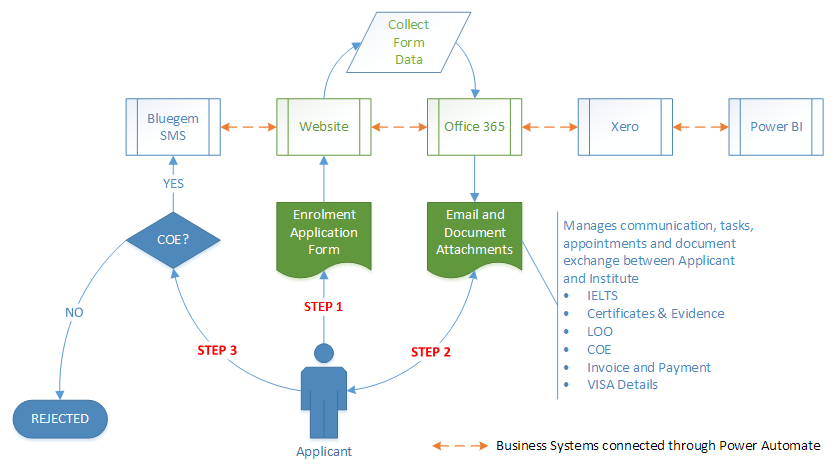
Figure 1
How does it work?
Step 1 - Submit Application Form
The applicant submits an enrolment application on your website. For automation, online enrolment forms work best. An Excel connector in Power Automate (PA) extracts the data from the form and stores it to track progress during the application process. PA also sends a confirmation email and an invoice to cover the application processing fee. The applicant is presented with a link to pay online via a secure Payment gateway, e.g. eWay, connected to your website or the SMS. PA also creates an Outlook Task to notify the admin team that a new application needs to be processed by the due date.
Step 2 - Application Processing Steps
This step is an interactive series of communications between the Applicant and your Institute. The key actions managed by the PA Workflow include:
- Payment for the enrolment application fee
- Receipt of identity documents, IELTS scores, references, evidence of prior learning, etc.
- Letter of Offer and acceptance
- Invoice and payments
- CoE
- Visa Number
Each step can be scheduled with information stored in SharePoint site, application progress updates, payments processed, notifications and reminders sent out, all using steps in the Power Automate (PA) workflow.
Step 3 - Confirmation of Enrolment (CoE)
Up to this point the Student Management System (SMS) has no involvement. The SMS becomes involved once it's clear that a CoE has been generated and that the applicant is going to be a Student.
The CoE triggers a series of PA actions:
- Creates a student profile in the SMS. It does this using the Application Program Interface (API).
- Books the student into an Induction course
- Creates a student enrolment in the SMS using the same data that was to generate the CoE.
- Create a reference or transfer related documents from Office 365 SharePoint to the SMS
The data needed to create the student profile is the application data that was captured from the enrolment application in Step 1.
Why not do everything in the SMS?
An understandable, but common mistake: Most of our customers start discussions like this: "We need a student management system to manage our application process, create invoices, provide internal checklists and manage all documents involved in the process, send Letters of Offer, and then do everything else a CRICOS and AVETMISS compliant SMS is supposed to do. Oh! and by the way, we also provide Vet Student Loans for domestic students. So we need it to be TCSI compliant; and we run General English courses for our ELICOS students".
Let's be realistic. There are less than 1500 CRICOS providers across Australia, many of those are Universities, who would be excluded from the SMS vendor's market because they require highly specific student management systems. So from a SMS vendor's perspective the market for CRICOS providers delivering VET courses is tiny. On the other hand, the burden of compliance, diversity and system complexity is significant.
For all of these reasons, SMS vendors would struggle to make a viable business case for an all-in-one SMS for the CRICOS VET market. It has been attempted with varying levels of success, as many CRICOS providers will testify.
So what can be done?
The simple answer is to make better use of what you already have, through automation and integration. This is a better solution than the all-in-one student management system, because it allows you to apply the right tool for the right job. There's not a single LMS, worldwide that can compete with Microsoft and Google when it comes to email, calendaring, document management, word processing, spreadsheets, etc. Xero and MYOB are far better accounting packages than you could expect to find built in to any AVTMISS compliant SMS.
As for CRICOS compliant websites, most CRICOS providers have already put a lot of work into developing fit-for-purpose websites that provide the information a prospective international student, or agent would need. These websites almost always provide either online or email application forms to initiate student engagement. So, generic student management systems can't compete effectively in this space either.
In summary, it doesn't make financial or operational sense for an SMS vendor to develop and maintain a system that tries to replicate all that functionality.
That's why integration with your website and business systems with the added magic of a tool like Power Automate makes total sense to both of us, the SMS vendor and the training provider.

